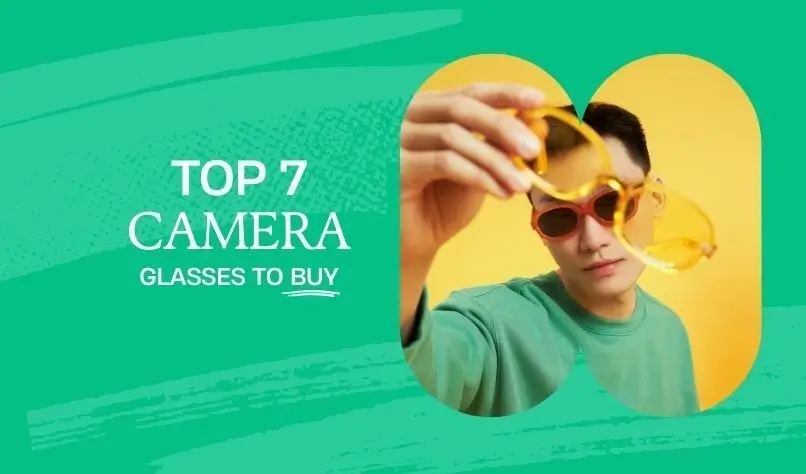

Adding new products to your Shopify store is an essential aspect of keeping your stock relevant and remaining competitive in online ecommerce. However, adding products to Shopify can be tricky, especially if you're unfamiliar with the platform.
To help you add products to Shopify like an expert, we have created this guide that will take you through the process step-by-step. From establishing a product listing to making your product more discoverable, we got you covered.
This article will help you simplify the process of adding products to your store and ensure that your inventory is always relevant and prepared to sell, regardless of whether you're an experienced Shopify vendor or just getting started.
Adding a New Product in Shopify
Following these steps will help you to easily add a new product to your Shopify store and guarantee that it is accurately listed and available for purchase.
Go to Products in Shopify Admin
Start by logging into your Shopify admin panel and choosing "Products" from the menu on the left. You will then be sent to the Products page, where you can view every item that is currently available in your business.
Click on Add Product
To add a new product, click on the "Add Product" button in the top right corner of the Products page.
Enter Product Information
After clicking the Add product button, you will be directed to a page where you can enter all the relevant details about your new product. Give your product a title and a description that precisely explains what it is and what it does. In order to highlight the product and its benefits, you should also include high-quality photos.
Set your product's price and compare at price (if applicable), then select the product's type and vendor from the dropdown menus.
Add Variants
By selecting the "Add variant" button, you can add variants if your product is available in more variations, such as additional colors or sizes. To know how much of each variety you have in stock, set inventory levels for each variant.
Add Product to Collections
You can add your new product to relevant collections in your store once you've entered all the required data. You can also create new collections.
Set Product Tags
In order to increase your product's discoverability, add pertinent tags to it. When customers are looking for products in your store or on search engines, this will make it easier for them to find your product.
You can quickly add a new product to your Shopify store and enable client purchase by following these simple steps. For customers to make informed purchasing decisions, it is crucial to make sure that all the product information is accurate, including the price, photos, and description.
Editing and Deleting Products in Shopify
Sometimes, you might need to modify or remove products from your inventory after adding them to your Shopify store. We'll walk you through the procedure for changing and deleting products in Shopify in this section.
Edit an Existing Product
Start by browsing to the product page in your Shopify admin panel in order to edit an existing product there. By selecting the product you want to change from the list of products in the left-hand menu, you may access the product page.
Click the "Edit" button on the right-hand side of the product page after you have arrived there. By doing this, you will be directed to the product editing page where you may update the product's name, description, pictures, price, and other information.
After making the necessary adjustments, update the product listing in your store by clicking the "Save" button at the bottom of the page.
Delete a Product
If you want to delete a product from your Shopify store, start by heading to the product page in your Shopify admin panel. By selecting the product you want to delete from the left-hand menu's "Products" link, you can access the product page.
When you are on the product page, click the "Delete" button on the page's right side. A confirmation box asking if you're sure you want to delete the product will appear as a result. To make sure you want to remove the item from your store, click "Delete" once more.
It's important to note that deleting a product in Shopify is permanent and cannot be undone. If you need to remove a product temporarily, you can hide it from your store instead of deleting it.
To do this, go to the product page in your Shopify admin panel and click on the "Online Store" tab. From there, uncheck the "Online Store" box to hide the product from your store without deleting it.
By following these steps, you can easily edit or delete products in your Shopify store as needed. Whether you need to update product information or remove products from your inventory, these steps will help you keep your store up-to-date and running smoothly.
Best Practices for Adding Products in Shopify
The success of your online store greatly depends on adding new products. You should follow several best practices if you want to make sure your products stand out and bring in more buyers. We'll discuss some of the best methods for adding products to Shopify in this section.
Optimize Product Pages for SEO
Increasing your online store's exposure in search engine results pages requires search engine optimization (SEO) efforts. Make sure to optimize the product pages for SEO when adding products to Shopify.
Implement captivating headings and summaries that contain relevant keywords that your buyers might look up when searching for your products. Don't forget to include alt text in your product photographs as well to make them more accessible and help search engines better understand the information on your pages.
Use High-Quality Product Images
Making a great first impression on potential clients demands the use of professional product photos. Use high-resolution pictures that highlight the features and specifics of the product.
Also, using a variety of images taken at various angles will give potential buyers a better knowledge of the item they are thinking about buying.
Keep Product Information Consistent
A reputable and trustworthy online store must maintain consistent product information. Make sure the language and layout of your product details are the same on all product pages. Additionally, to prevent confusion for your customers, use the same product names and descriptions throughout all of your sales channels.
Conclusion
Any online business owner must know how to add and manage products in Shopify. You may quickly and easily add new products to your Shopify store, change and remove existing products, and optimize your product pages for better search engine results and customer experiences by following the step-by-step instructions we gave.
You can make sure that your Shopify store stands out and attracts more clients by sticking to these best practices.
Customers will have a better shopping experience and sales will go up if you use high-quality product images, optimize your product pages for SEO, and maintain consistency with the information you provide about your products.
Your Shopify store can reach new heights and help you accomplish your business objectives with the right strategy and resources. Start managing and adding your products immediately and reap the rewards of a successful online business!

.svg)







